Here you can find the steps for resetting the student account password, i.e. the autogenerated password. Instructions for resetting the password for other types of accounts can be found here.
Note that only teachers and admins can reset student passwords. If you are a parent and need a new password sent to you, please contact the organization through which you are subscribing to Moomin Language School.
- In your web browser, go to our Webtool (https://tools.moominls.com) and log in with your admin credentials.
- Go to ORGANIZATION in the top menu bar.
- Using the navigation bar on the left side, navigate to the organization and group where the student whose password you want to reset is.
- Click "Students" to see all the students in the group.
- Click on the lock icon to reset the student password(s).
- Select the student whose password needs to be reset and click "RESET" next to the student's login name. The new (reset) password will be displayed where the RESET button was located.
- After selecting and resetting the needed passwords, write down or copy the password(s) - you will not be able to see the passwords after closing the pop-up window!
- Click "I have written down the passwords" to close the pop-up window.
If you are using our service in China, go to https://tools.foxling.com.cn.
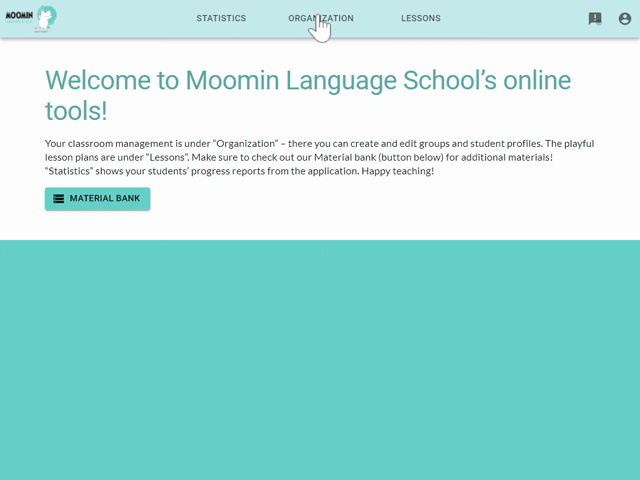
Made with ❤️ in Finland
Terms of Service | Privacy Policy
© Moomin Characters™, © 2022 Playvation Ltd. All rights reserved.