Contents
- Introduction
- User Credentials
- Creating Your Password
- Managing Your Organization
- Organization Structure
- How to create organizations, sub-organizations and groups
- Creating Teacher Accounts
- What Next?
Introduction
Welcome to Moomin Language School, the digital language learning service which helps young children learn foreign languages! This page will help you get started with administering the Moomin Language School service within your organization.
Moomin Language School consists of two main parts: the learning application and the playful lessons. Your students get individual daily practice with the learning application, and you can find the lesson plans and materials for organizing weekly playful lessons in our online tools (Webtool). There you can also manage your student groups and view your students' progress reports from the application. If you want, you can also give parents access to their child's progress report.

User Credentials
When you have been assigned as your organization's Moomin Language School admin, you will receive an email with your login name and a link to creating your password.
Creating Your Password
- Open your email.
- Search and open the email titled “Welcome to Moomin Language School”. The email contains your login name and a link to creating your password.
- Click the link within the email that starts with:
https://tools.moominls.com/setpassword?token= - When you click the link, you will be directed to a web page and asked to accept our Terms of Service and Privacy Policy.
- To create a password, enter it twice and click “Set password”.

Managing Your Organization
As an organization admin you have access to certain functions that are not available to users within your organization with teacher level privileges. Unlike users with teacher accounts, you can:
- Create, edit and delete sub-organizations under your organization
- Add teachers to sub-organizations
- Export statistical data on how Moomin Language School is being used within your organization.
Organization Structure
In our management system (Webtool), your organization can form a tree-like structure, which is illustrated in an example organization image below. The structure controls the visibility within the organization, i.e. users within the organization can only view information on users with their branch of the organization. The root of your organization has visibility to the whole organization.
- Under the main organization, you can have an unlimited number or sub-organizations. You can also have an unlimited number of sub-organizations under any sub-organization. A sub-organization could, for example, be a certain region/country if you had a large organization that spans over many countries.
- At the end of each sub-organization branch you'll have your actual kindergartens/schools/learning centers.
- Within a kindergarten/school/learning center you'll have your teachers, students and groups.
- Teachers (i.e. users with a teacher account) only have the visibility, and control, within their own kindergarten/school/learning center. Teachers can create, edit and delete student accounts and groups.
- Students are organized into groups. Each student/child has their own individual profile in the service.

How to create organizations, sub-organizations and groups
- In your web browser, go to our Webtool (https://tools.moominls.com) and log in with your admin credentials.
- If you are using our service in China, go to https://tools.foxling.com.cn.
- Go to ORGANIZATION in the top navigation bar. If you already have sub-organizations, select the organization under which you want to create the new sub-organization (on the left, under Sub-organizations). The icon of an organization looks like this:
- Go to the field + Create organization on the left, type in the new sub-organization's name and press Enter on your keyboard.
- After creating the sub-organization(s), you can create new group(s) in the sub-organization(s). Go to the field + Create group on the left under Groups, type in your group name and press Enter on your keyboard.
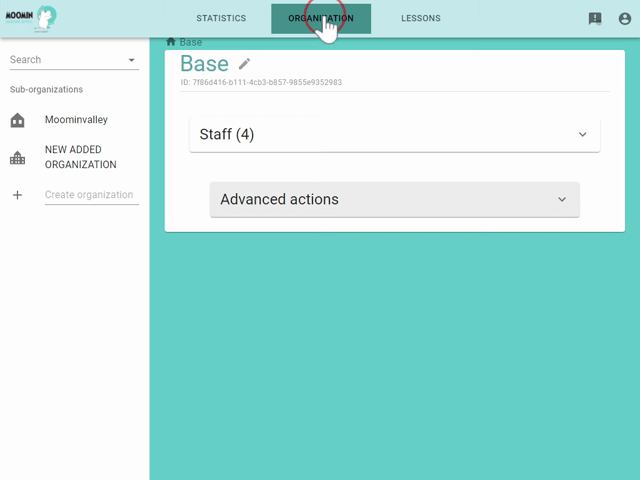
/w=1920,quality=90,fit=scale-down)
Creating Teacher Accounts
- In your web browser, go to our Webtool (https://tools.moominls.com) and log in with your admin credentials.
- If you are using our service in China, go to: https://tools.foxling.com.cn.
- Go to ORGANIZATION in the top navigation bar.
- Under Sub-organizations on the left, choose the sub-organization in which you want to add the new teacher account.
- Click Staff to see all the teachers and admins in the organization.
- Select +ADD USER and fill in the profile. Nickname (the teacher's name) and e-mail are compulsory.
- Tick the box for "Teacher" under Roles.
- Select the group(s) in which you want to add the teacher from the dropdown menu in Groups. Note that teachers need to be assigned to a group in order to access the learning application.
- Click "Submit" to create the profile.
.gif?w=640)
What Next?
Well done, you! That's it for our quick start guide for organization administrators. A more detailed description on each part and feature of our service can be found on our Help & Support main page. If you have the time, it might also be worthwhile for you to familiarize yourself with how your teachers and the parents of your students access and use our service. Getting Started Guide for Teachers can be found here and Getting Started Guide for Parents here.
Did we miss something, or do you have a question to ask? Our support team is happy to help! You can find their contact information here.
Made with ❤️ in Finland
Terms of Service | Privacy Policy
© Moomin Characters™, © 2022 Playvation Ltd. All rights reserved.