If you delete a student account, all the data associated with the account including study progress will also be deleted. However, if you want to pause a student's access to the learning application without deleting their account - for example if a student is taking a longer break from the service - you can move them to "No Group" to temporarily suspend their access. Below are instructions on how to do that.
- In your web browser, go to our Webtool (https://tools.moominls.com) and log in with your admin credentials.
- If you are using our service in China, go to https://tools.foxling.com.cn.
- Go to ORGANIZATION in the top navigation bar, then go to Groups on the left side.
- Admins: You will first have to choose the Sub-organization on the left before you can see Groups.
- Choose the student's group and click Students to see all students in that group.
- Find the student account you want to suspend and click on their avatar to select them.
- Click the '-' sign to remove the student from the group.
- The page asks you to confirm that you want to remove the student from the group - click "REMOVE STUDENT(S)". The student should now be visible under "No Group".
- To resume the suspended student account, move the student from the "No Group" any other group within the organization. See instructions for moving students here.
Alternatively, you can click and hold on the student's avatar and drag them to "No Group". The page asks you to confirm that you want to remove the student from the group - click "REMOVE" to confirm.
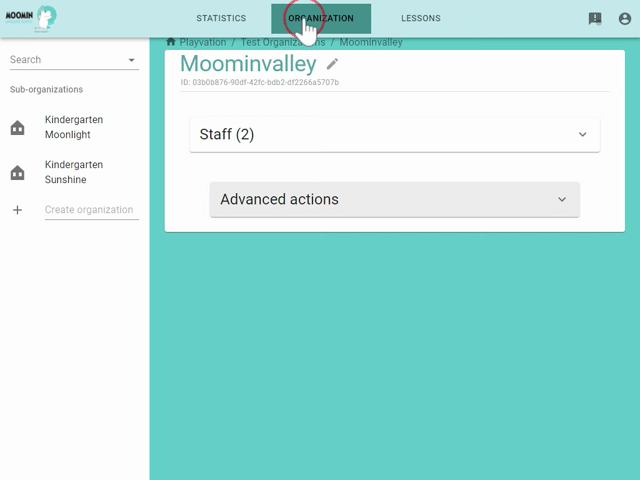
Made with ❤️ in Finland
Terms of Service | Privacy Policy
© Moomin Characters™, © 2022 Playvation Ltd. All rights reserved.