The process of moving users is different depending on whether you are moving them between groups or organizations. Here are the instructions for both cases:
- Moving Students and Teachers Between Groups
- Moving Students Between Organizations
- Moving Teachers and Admins Between Organizations
Moving Students and Teachers Between Groups
- In your web browser, go to our Webtool (https://tools.moominls.com) and log in.
- If you are using our service in China, go to https://tools.foxling.com.cn.
- Go to ORGANIZATION in the top navigation bar.
- On the left under Groups, choose the group from which you want to move students or teachers.
- Admins: You will first have to choose the Sub-organization on the left before you can see Groups.
- In the group, find the user(s) you want to move and select them by clicking on their avatar.
- Click and hold as you drag the user(s) to their new group on the left. Release the mouse button to "drop" the user(s) into their new group.
- Confirm by clicking "Move" (when moving users from another group) or "Add" (when moving users from No Group) in the pop-up window.
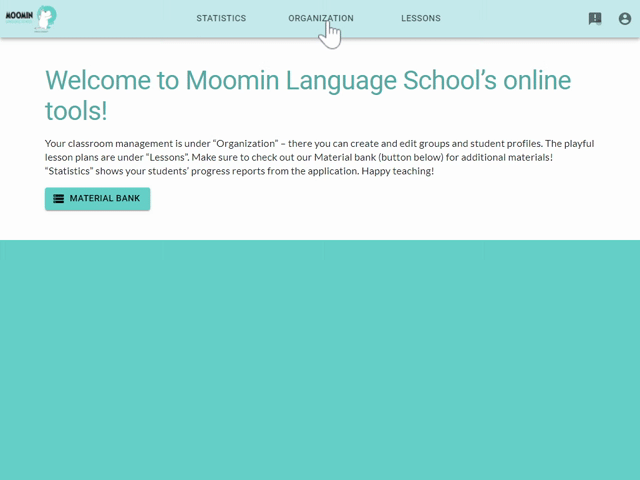
Moving Students Between Organizations
Note that only users with admin level privileges can move users between their organizations. To acquire admin privileges, please contact your organization's system administrator, your regional Moomin Language School distributor, or our technical support (see our contact information here).
- In your web browser, go to our Webtool (https://tools.moominls.com) and log in with your admin credentials.
- If you are using our service in China, go to https://tools.foxling.com.cn.
- Go to ORGANIZATION in the top navigation bar.
- On the left, choose the sub-organization and then the group from which you want to move students.
- In the group, find the student(s) you want to move to a different organization and select them by clicking on their avatar.
- Click the arrow icon. In the pop-up window, type the new organization's name into "Destination organization" to find it in the dropdown menu. Select the new organization.
- In "Group", select the group into which you want to move the students. Click "MOVE STUDENT(S)" to confirm.
Note that you can only move students between organizations that you manage. If you need to move students to an outside organization, please contact our technical support (see our contact information here).
.gif?w=640)
Moving Teachers and Admins Between Organizations
At the moment it isn't possible for you to move teachers or admins between organizations yourself. If you need to move teacher or admin accounts between organizations, please contact our technical support (see our contact information here).
Made with ❤️ in Finland
Terms of Service | Privacy Policy
© Moomin Characters™, © 2022 Playvation Ltd. All rights reserved.