Note that removing a user from a group doesn't delete the user account, it simply pauses the user's access to the learning application. The removed users can be found under No Group. If you want to delete a user account, including all the related data, see the instructions here.
- In your web browser, go to our Webtool (https://tools.moominls.com) and log in.
- If you are using our service in China, go to https://tools.foxling.com.cn.
- Go to ORGANIZATION in the top navigation bar, then go to Groups on the left side.
- Admins: You will first have to choose the Sub-organization on the left before you can see the groups.
- Choose the group from which you want to remove users. If you want to remove a student, click Students to see all students in that group. If you want to remove a teacher, click Teachers to see all teachers in the group.
- Find the student/teacher account you want to remove and click on their avatar to choose them - you will see a ticked box in the lower left-hand corner.
- Click the - sign to remove the student/teacher from the group.
- The page asks you to confirm that you want to remove the student/teacher from the group - click "REMOVE STUDENT(S)"/"REMOVE TEACHER(S)". The student/teacher should now be visible under "No Group".
Alternatively, you can click and hold on the student's/teacher's avatar and drag them to "No Group". The page asks you to confirm that you want to remove the student/teacher from the group - click "REMOVE".
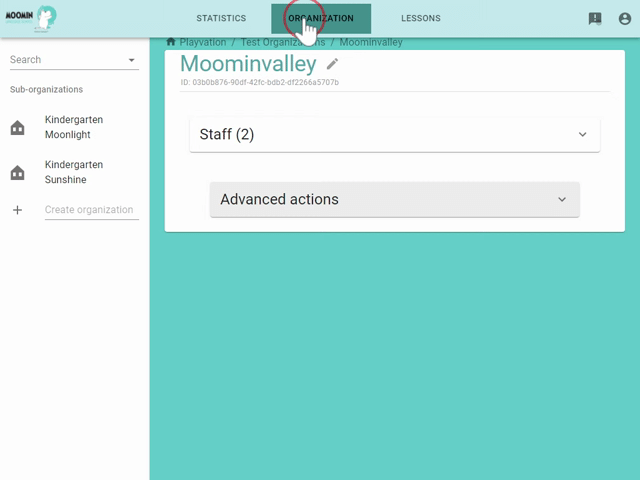
Made with ❤️ in Finland
Terms of Service | Privacy Policy
© Moomin Characters™, © 2022 Playvation Ltd. All rights reserved.