If the application is used at home, please make sure that the parents download the application on their smartphone or mobile device. The instructions for the parents on how to install and use the application can be found here.
A teacher or an admin can grant parents access to the application to be used at home. There are two ways to do this, either by using the parent's email address or by generating student login credentials and sending them to the parent.
Home Access with Parent's Email Address
- In your web browser, go to our Webtool (https://tools.moominls.com) and log in with your admin credentials.
- If you are using our service in China, go to https://tools.foxling.com.cn.
- Go to ORGANIZATION in the top navigation bar, then go to Groups on the left side.
- Admins: You will first have to choose the Sub-organization on the left before you can see Groups.
- Choose the group where the student is to whom you want to grant home access. Click Students and find the student's profile.
- Click on the pencil icon in the top right-hand corner of the student's avatar.
- Add the parent's email address to Parent's email address and click "Submit". The parent will now receive an email with their login name and a link to creating their password.

Home Access with Generated Student Credentials
- In your web browser, go to our Webtool (https://tools.moominls.com) and log in with your admin credentials.
- If you are using our service in China, go to https://tools.foxling.com.cn.
- Go to ORGANIZATION in the top navigation bar, then go to Groups on the left side.
- Admins: You will first have to choose the Sub-organization on the left before you can see Groups.
- Choose the group where the student is to whom you want to grant home access. Click Students, then click the lock icon.
- In the pop-up window, find the student to whom you want to grant home access and click "RESET" next to their login name to generate a password for them. Copy the generated student password along with the student login name so you can send them to the parent.
- When you have reset and copied all the student credentials you need, click "I HAVE WRITTEN DOWN THE PASSWORDS" to close the pop-up window.
- Send the student login name and password to the parents.
Once you close the pop-up window, you won't be able to see the password again. If the parent loses the password, you will have to reset it and send the new password to them.
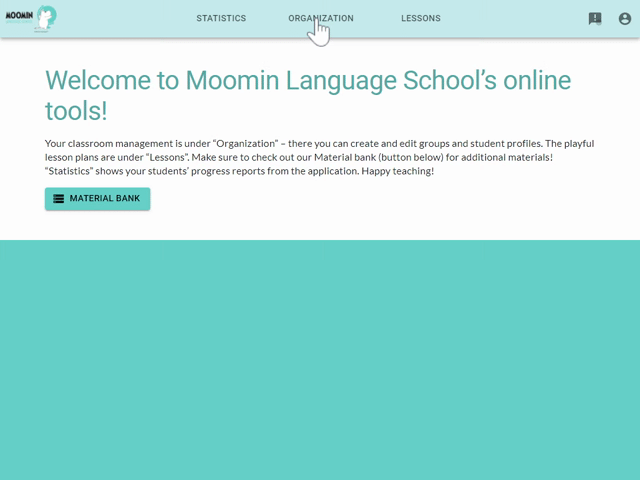
Made with ❤️ in Finland
Terms of Service | Privacy Policy
© Moomin Characters™, © 2022 Playvation Ltd. All rights reserved.