The process of creating user accounts is different depending on whether you are creating a student account, a teacher account or an admin account. Here are the instructions for each:
Creating Student Accounts
- In your web browser, go to our Webtool (https://tools.moominls.com) and log in with your admin credentials.
- Once you've logged in, go to ORGANIZATION in the top navigation bar.
- Under Groups on the left, choose the group in which you want to add a new student account. By clicking the name of the group, you can see the students and teachers in that group.
- Depending if you want to add a single or multiple students in one go, see respective instructions below.
- To add a single student account, click on the + sign in the group (Here you can provide the student's name as well).
- If you want to add multiple students in one go, click the stacked + sign next to the + sign. Enter the number of students and click "Add students".
If you are using our service in China, go to https://tools.foxling.com.cn.
If you create multiple students at the same time, their name will be their login name. You can change this to the children's own names by clicking the pen icon and replacing the login name with the child's own name.
.gif?w=640)
Creating Teacher Accounts
Note that only users with admin level privileges can create teacher accounts. To acquire admin privileges, please contact your organization's system administrator, your regional Moomin Language School distributor, or our technical support (see our contact information here).
- In your web browser, go to our Webtool (https://tools.moominls.com) and log in with your admin credentials.
- Go to ORGANIZATION in the top navigation bar.
- Under Sub-organizations on the left, choose the sub-organization in which you want to add the new teacher account.
- Click Staff to see all the teachers and admins in the organization.
- Select +ADD USER and fill in the profile. Nickname (the teacher's name) and e-mail are compulsory.
- Tick the box for "Teacher" under Roles.
- Select the group(s) in which you want to add the teacher from the dropdown menu in Groups. Note that teachers need to be assigned to a group in order to access the learning application.
- Click "Submit" to create the profile.
If you are using our service in China, go to https://tools.foxling.com.cn.
.gif?w=640)
Creating Admin Accounts
Note that only users with admin level privileges can create other admin accounts. To acquire admin privileges, please contact you organization's system administrator, your regional Moomin Language School distributor, or our technical support (see our contact information here).
- In your web browser, go to our Webtool (https://tools.moominls.com) and log in with your admin credentials.
- Go to ORGANIZATION in the top navigation bar.
- Under Sub-organizations on the left, choose the sub-organization in which you want to add the new admin account.
- Click Staff to see all the teachers and admins in the organization.
- Select +ADD USER and fill in the profile.
- Tick the box for "Admin" under Roles.
- Click "Submit" to create the profile.
If you are using our service in China, go to https://tools.foxling.com.cn.
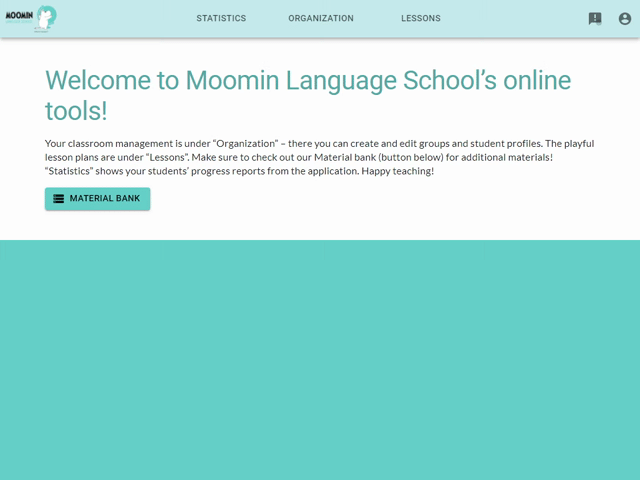
Made with ❤️ in Finland
Terms of Service | Privacy Policy
© Moomin Characters™, © 2022 Playvation Ltd. All rights reserved.