The process of adding users to groups is different depending on whether you are adding students or teachers. Please see the respective section below.
Adding Students to Groups
- In your web browser, go to our Webtool (https://tools.moominls.com) and log in.
- If you are using our service in China, go to https://tools.foxling.com.cn.
- Go to ORGANIZATION in the top navigation bar, then go to Groups on the left side.
- Choose the group in which you want to add a new student. Click Students to see all the students in that group.
- Click on the + sign to create a new student in the group or the stacked + signs next to it to create multiple students simultaneously.
If you create multiple students at the same time, their name will be their login name. You can change this to the children's own names by clicking the pen icon and replacing the login name with the child's own name.
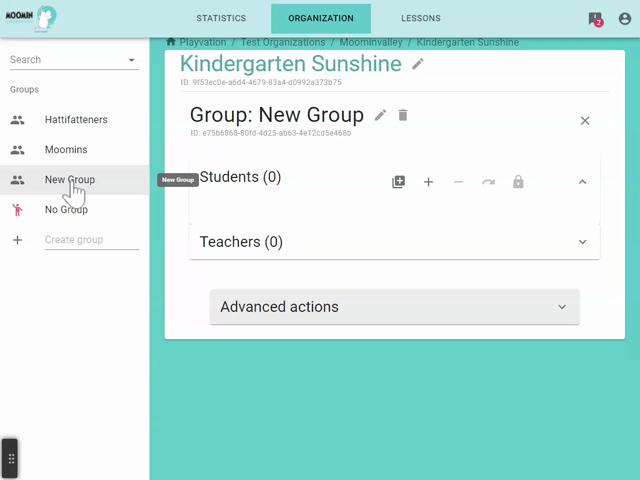
Adding Teachers to Groups
Before adding teachers to groups, they need to be created as instructed here.
There are two ways to add a teacher to a group: by drag and drop or through the "edit user" window.
Option 1: Drag and drop
Note that teachers can add other teachers to groups only by drag and drop. Admins can add teachers to groups both by drag and drop and through the "edit user" window.
- In your web browser, go to our Webtool (https://tools.moominls.com) and log in.
- If you are using our service in China, go to https://tools.foxling.com.cn.
- Go to ORGANIZATION in the top navigation bar.
- On the left, choose the organization and then the group where the teacher is.
- If the teacher isn't in any group yet, they should be under No Group.
- Find the teacher under Teachers in the group, click on the teacher's avatar with your left mouse button and press the button down while dragging the teacher over the name of the group in which you want to add them.
- Release the mouse button to "drop" the teacher into the group. Confirm the change by clicking "Add" in the pop-up window.
- If you are adding the teacher from another group (i.e. not from No Group), the pop-up window will ask you whether you want to 1) add the teacher into the new group while keeping them in the old group as well or 2) move the teacher from their old group into the new group. Use the toggle in the pop-up window to choose the desired action and click "Add/Move".

Option 2: "Edit user"
- In your web browser, go to our Webtool (https://tools.moominls.com) and log in.
- If you are using our service in China, go to https://tools.foxling.com.cn.
- Go to ORGANIZATION in the top navigation bar.
- On the left, choose the organization where the teacher that you want to add to the group is.
- Click Staff to see the teachers and admins in the organization. Find the teacher whom you want to add to a group and click the pen icon next to the profile's role.
- Scroll down to Groups and select the group(s) in which you want to add the teacher. Click "Save" to add the teacher to the chosen groups.
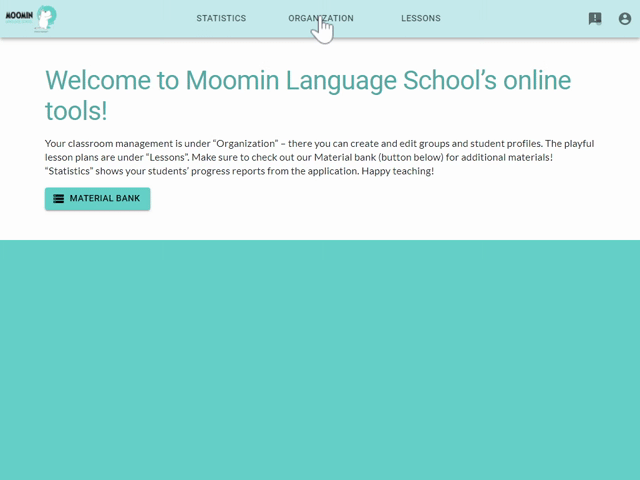
Made with ❤️ in Finland
Terms of Service | Privacy Policy
© Moomin Characters™, © 2022 Playvation Ltd. All rights reserved.